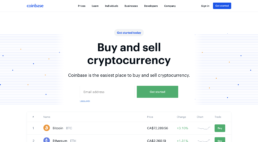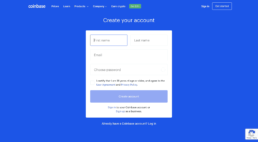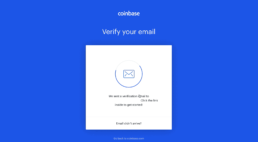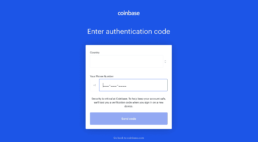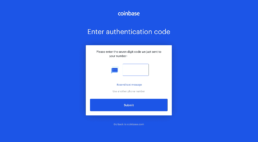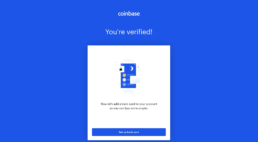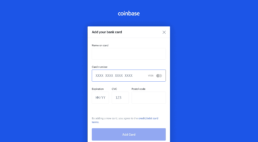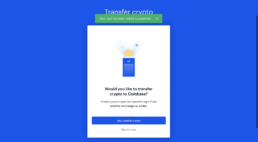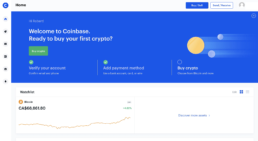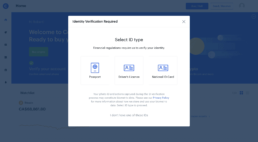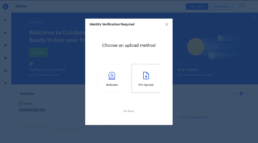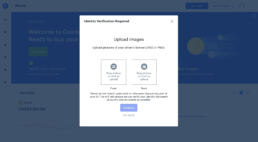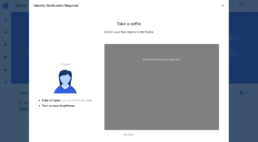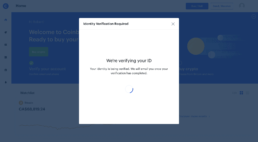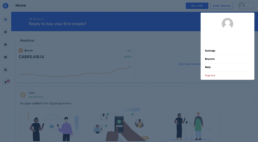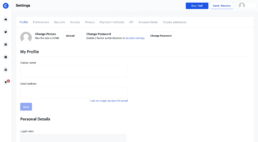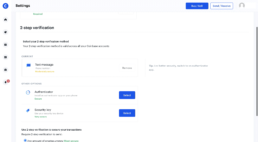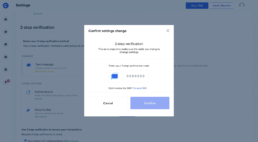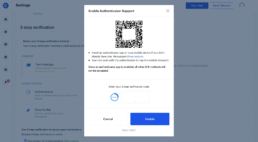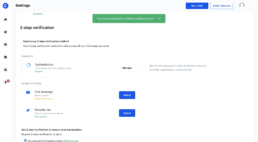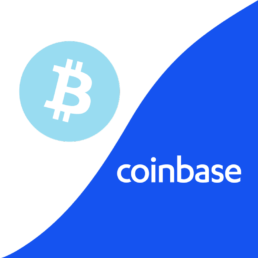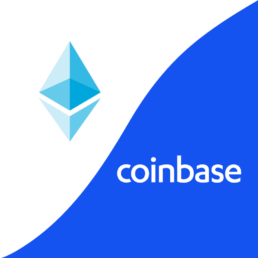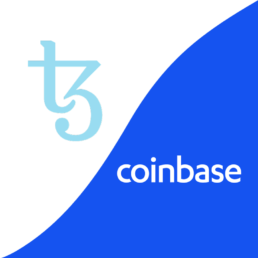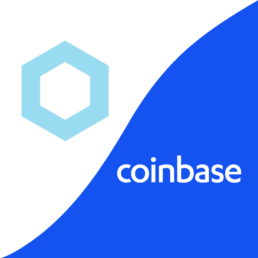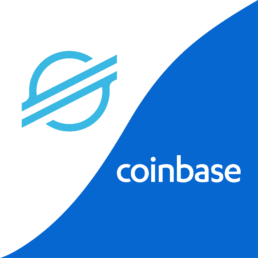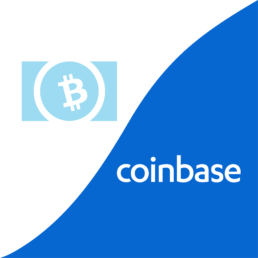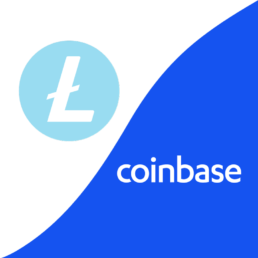How to sign up to Coinbase?
Use our Coinbase how-to-guide to walk you through the steps to create an account, get verified to purchase cryptocurrency and set up two-factor authentication to keep your account secure
Estimated sign up time:
5 minutes
Verification time:
Usually under 5 minutes
Fees:
What do you need?
Email account
Phone number
1 piece of ID
Camera/Webcam
Social Security Number
US Citizens
Authentication App
Recommended to keep your account secure
Step 1
Click on the link below to access the exchange.
Select Get Started in the top-right hand corner
Step 14
Coinbase will now verify your ID. You will receive an email once completed.
To ensure your account is safe as possible we recommend following the next steps to add two-step authentication (2fa) to your account to make your account as safe as possible!
Select the X to close the verification window and to go back to the dashboard.
Step 20
Your account is now secured!
Learn more about Coinbase
Sign up to our newsletter
What is cryptocurrency?
Where to buy cryptocurrency?
How to buy cryptocurrency?
Manage cryptocurrency
Disclaimer
Our publications do not offer investment advice and nothing in them should be construed as investment advice. Our publications provide information and education for investors who can make their investment decisions without advice. The information contained in our publications is not, and should not be read as, an offer or recommendation to buy or sell or a solicitation of an offer or recommendation to buy or sell any cryptocurrency. Prices of cryptocurrency may go down as well as up and you may not get back the original amount invested. You should not buy cryptocurrency with money you cannot afford to lose. To see our full disclaimer click here.